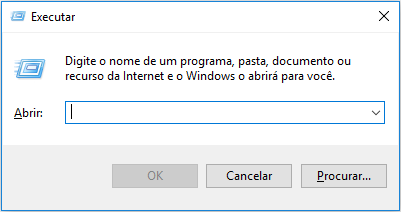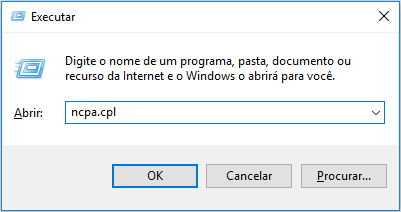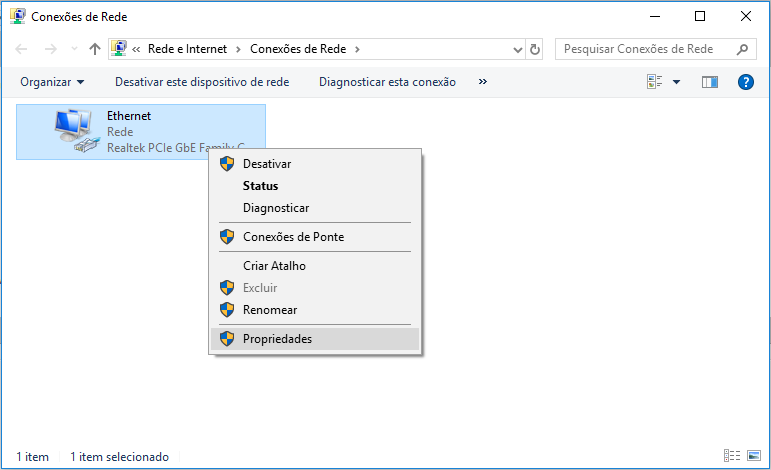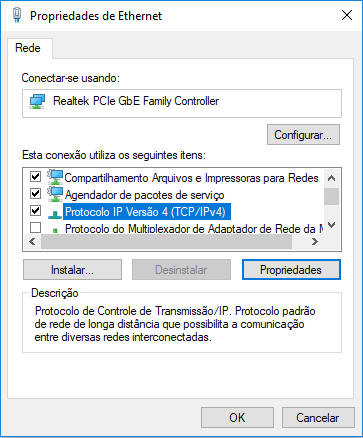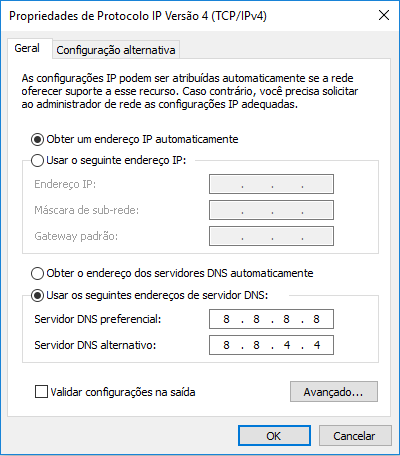Predefinição:Teste5: mudanças entre as edições
Etiqueta: Reversão manual |
|||
| Linha 45: | Linha 45: | ||
- ipconfig /registerdns | - ipconfig /registerdns | ||
'''Note:''' The "ipconfig /release" command will temporarily disconnect you from your network. Don't worry; your connection will be restored with the next command. | ⚠️ '''Note:''' The "ipconfig /release" command will temporarily disconnect you from your network. Don't worry; your connection will be restored with the next command. | ||
'''3.''' Restart your computer after these steps for changes to take effect. | '''3.''' Restart your computer after these steps for changes to take effect. | ||
Edição das 19h36min de 18 de outubro de 2023
Whether it's lag, connection issues (10054, 10060, 10061, 11001, 444, and others), or a non-responsive client, it can be frustrating when your PokeXGames session doesn't go as planned. Fear not, Trainer! Below are some foolproof solutions to troubleshoot and enhance your gaming experience.
Repair the Game Launcher
The first step you can take is to run an automatic repair tool specifically designed for PokeXGames. To do this, search your computer for Repair PokeXGames and execute the automated repair process.
Reboot Your Internet Router
You'd be surprised how many issues can be resolved with a simple router reboot. Simply turn off your router, wait for at least 60 seconds, and turn it back on.
Refresh Your Network Adapter
Sometimes, your network adapter might be the culprit. Here's a quick way to reset it:
1. Close the PokeXGames Client.
2. Press Windows Key + R to open the Run dialog.
3. Type ncpa.cpl and hit Enter.
4. Right-click on your active network connection, then choose Disable.
5. Wait for 10 seconds.
6. Right-click again and select Enable.
Renew Your IP Connection
Resetting your IP settings may resolve connectivity issues:
1. Open the command prompt as an administrator by typing CMD in the search bar, then right-clicking and selecting Run as Administrator.
2. Input the following commands sequentially, hitting Enter after each:
- netsh int ip reset all - netsh winsock reset all - netsh firewall reset - ipconfig /release - ipconfig /renew - ipconfig /flushdns - ipconfig /registerdns
⚠️ Note: The "ipconfig /release" command will temporarily disconnect you from your network. Don't worry; your connection will be restored with the next command.
3. Restart your computer after these steps for changes to take effect.
Update DNS Settings
Changing to a reliable DNS server, like Google's, can often improve your internet connection:
1. Press Windows Key + R.
2. Type ncpa.cpl and click OK.
3. Right-click your active connection and choose Properties.
4. Select Internet Protocol Version 4 (TCP/IPv4) and click Properties.
5. Choose Use the following DNS server addresses and enter Google's DNS: 8.8.8.8 (preferred) e 8.8.4.4 (alternate). Click OK to save these settings.
Explore Proxy Options
If you're facing routing issues, a proxy can be a viable workaround. However, only use this for recreational purposes; the game tracks remote software and hardware usage.
Note: If a proxy is already in use, consider switching routes.
Disable Antivirus Software
Sometimes, antivirus software can interfere with your game:
1. Temporarily disable your antivirus, including Windows Defender.
2. If the issue is resolved, remember to whitelist the PokeXGames folder in your antivirus settings.
Note: Search for specific instructions for your antivirus software online if you're unsure of how to proceed.
Tweak Your Firewall Settings
1. Access your router's web settings (the steps for this vary by router model; look for a guide specific to your router).
2. Navigate to Security and find the Firewall settings.
3. Disable IPv4 and IPv6 protections, or set them to the lowest level.
Run the Game as an Administrator
Ensure you're on an admin account and right-click the game application to choose Run as Administrator. Confirm if prompted.
Update System Drivers
To improve game performance, make sure your computer's drivers are up-to-date. You can either manually update them or use specialized software to do it automatically.
Back Up Your Game Data
If the game crashes unexpectedly, you risk losing your map and settings:
1. Navigate to Backup in the game's top action bar.


2. Click Save.

3. Designate a folder to save your backup and copy its location.

5° Passo: Cole a localização no local indicado:
 Lembrando que onde está escrito SEU USUÁRIO é o nome que está cadastrado em seu computador.
Lembrando que onde está escrito SEU USUÁRIO é o nome que está cadastrado em seu computador.
Observação: Este backup salva os atalhos da sua barra de ações, as teclas de atalho e outras configurações.
Observação: Marque todas as opções para realizar um backup completo.
Reinstalar o jogo corretamente
Primeiramente, desative o antivírus. Antes de começar, faça um backup do mapa e das configurações. Para acompanhar o tutorial.
Como desinstalar completamente.
1. Delete os arquivos de instalação do jogo, esses arquivos contem toda instalação do jogo, podendo conter ate 500MB de dados. Menu Inicial -> Digite %appdata% e tecle enter -> Procure e delete a pasta pxgclient
2. Delete os arquivos de configuração do jogo, essa etapa eh opcional, ela vai limpar configurações, ou seja minimapa, hotkeys, settings do client, etc. Menu Iniciar > Computador > Disco Local C > Usuários > Nome do Seu Computador > Procure e delete a pasta pxgclient
3. Delete os atalhos do desktop. Va no seu desktop e delete qualquer atalho do PXG.
4. Delete arquivos de instalação que você baixou para evitar abrir launcher antigos por engano.
Como reinstalar.
Opcao A: De download do launcher do website para certificar que esta usando o ultimo launcher, abra e clique na opção repair.
Opcao B: (mais demorada e melhor): Siga os passos de desinstalação acima, baixe novamente o jogo do site oficial e abra.
Quem seguir a opcao A, e estiver com launcher antigo ainda, ou problemas de não ter ranking/dados de servidores novos faca a opcao B.
(Crédito ao DeathStroke, desenvolvedor do novo client, novo launcher e novo site da PXG.)
Substituir arquivo desatualizado
Por fim, esta etapa pode resolver o problema com apenas uma substituição de arquivo de gráficos. Siga os passos:
1. Abra a pasta do jogo. Caso não saiba onde o instalou, pesquise no computador por PokeXGames (ou procure o atalho do jogo), clique com botão direito do mouse e selecione a opção Abrir local do arquivo.
2. Abra a pasta assets e, em seguida, things.
3. Para baixar o arquivo atualizado, clique aqui (12/10/2023).
4. Substitua o things.spr corrompido do seu computador pelo arquivo baixado.
Atenção! É preciso sempre baixar o arquivo com as atualizações mais recentes. Por isso, de tempos em tempos, atualizarei este download. No entanto, se ainda estiver antigo quando você for tentar esta etapa do tutorial, aguarde ou peça a alguém confiável que lhe envie o arquivo.
(Créditos ao CM Dabura pelo conteúdo do tutorial.)