Predefinição:Teste5: mudanças entre as edições
Etiqueta: Reversão manual |
Sem resumo de edição |
||
| (77 revisões intermediárias pelo mesmo usuário não estão sendo mostradas) | |||
| Linha 1: | Linha 1: | ||
= | <center>[[Arquivo:Banner WorldTransfer.png|link=]]</center> | ||
==Introduction== | |||
World Transfer is a nifty feature that allows you to move your characters from one server to another while keeping all your items, Pokémon (except T1A and T1S), and quest progress intact. | |||
==Getting Started== | |||
Ready to switch servers? Just head to the Diamond Shop from the top menu or hit <code>'''L'''</code> on your keyboard. | |||
<center>[[Arquivo:Menu_DD_shop.png|link=]] <br></center> | |||
''' | Once you're there, click on the[[Arquivo:Word_Transfer_Icone.png|link=]]'''World Transfer''' option in the '''Market''' category. | ||
A window will pop up where you can select the server you want to move to. Confirm your choice and your character will log out. You'll be able to log into the new server after the next daily Server Save at 7:40 AM (BRT). | |||
''' | <center>[[Arquivo:ServidorTransfer.png|link=]] <br> <font size="1">'''(Menu showing the available servers for transfer.)'''</font></center> | ||
''' | '''Heads up:''' If you don't meet a transfer rule, you'll get a warning right in this window. | ||
<center>[[Arquivo:CriteriaTransfer.png|link=]] <br> <font size="1">'''(In this example, the window indicates that a transfer is not possible due to the low population of the target server.)'''</font></center> | |||
==Transfer Rules== | |||
' | Here's what you need to know to make a transfer: | ||
: '''01.''' You must be at the Trade Center (TC) to get started. | |||
: '''02.''' You'll lose access to any houses you were invited to, and you can't own any houses. | |||
: '''03.''' No participating in auctions. | |||
: '''04.''' No active offers in the market, either buying or selling. | |||
: '''05.''' You shouldn't be in a guild. | |||
''' | : '''06.''' It's not possible to transfer T1A and T1S Pokémon, including their Mega Stones. | ||
: '''07.''' You can only transfer to "Very Old" worlds. | |||
: '''08.''' You can't transfer to an overly populated server or one that has been recently launched. | |||
''' | : '''09.''' Be aware that your DZ rankings and minigame scores won't carry over. | ||
: '''10.''' You shouldn't be signed up for tournaments. | |||
: '''11.''' You can only transfer again after the next daily Server Save. | |||
''' | : '''12.''' Your quest progress will stay intact. | ||
==Server Calculation== | |||
Server populations are recalculated automatically, updating the numbers and changing the list of servers you can transfer to. Servers that are more than 1.5 times above the average population norm won’t accept new players. There’s no fixed timeline for when or if a server might open up for transfers. Check the Diamond Shop for the latest info. | |||
<span style="color:red">'''Important:'''</span> Servers update their availability after each daily Server Save. If you plan to move servers with friends or your guild, make sure everyone coordinates their transfers to sync up. | |||
==Pokémon Blocked for Transfer== | |||
| |||
| |||
<center> | |||
<font size="4">'''Tier 1S'''</font> | |||
== | {| class="wikitable" width="10%" style="font-size:13px" | ||
|- | |||
! scope="col"| [[Shiny Scyther]] | |||
|- align="center" | |||
''' | | [[File:123-Sh_Scyther.png|link=Shiny Scyther]] | ||
|} | |||
<br> | |||
== | | ||
<font size="4">'''Tier 1A'''</font> | |||
{| class="wikitable" width="100%" style="font-size:13px" | |||
|- | |||
! scope="col"| [[Shiny Alakazam]] | |||
! scope="col"| [[Shiny Electabuzz]] | |||
! scope="col"| [[Shiny Magmar]] | |||
! scope="col"| [[Shiny Gyarados|Shiny Gyarados]] | |||
! scope="col"| [[Shiny Snorlax]] | |||
! scope="col"| [[Golden Sudowoodo]] | |||
! scope="col"| [[Mega Scizor]] | |||
! scope="col"| [[Mega Absol]] | |||
|- align="center" | |||
| [[File:065-shAlakazam.png|link=Shiny Alakazam]] | |||
| [[File:125-Sh_Electabuzz.png|link=Shiny Electabuzz]] | |||
| [[File:126-Sh_Magmar.png|link=Shiny Magmar]] | |||
| [[File:130-RedGyarados.png|link=Shiny Gyarados]] | |||
''' | | [[File:143-Sh_Snorlax.png|link=Shiny Snorlax]] | ||
| [[File:185-GoldenSudowoodo.png|link=Golden Sudowoodo]] | |||
| [[File:212-MegaScizor.png|link=Mega Scizor]] | |||
| [[File:359-MegaAbsol.png|link=Mega Absol]] | |||
|} | |||
== | </center> | ||
== | |||
[[ | |||
[[ | |||
[[ | |||
[[ | |||
[[ | |||
Edição atual tal como às 13h48min de 9 de maio de 2024

Introduction
World Transfer is a nifty feature that allows you to move your characters from one server to another while keeping all your items, Pokémon (except T1A and T1S), and quest progress intact.
Getting Started
Ready to switch servers? Just head to the Diamond Shop from the top menu or hit L on your keyboard.

Once you're there, click on the![]() World Transfer option in the Market category.
World Transfer option in the Market category.
A window will pop up where you can select the server you want to move to. Confirm your choice and your character will log out. You'll be able to log into the new server after the next daily Server Save at 7:40 AM (BRT).
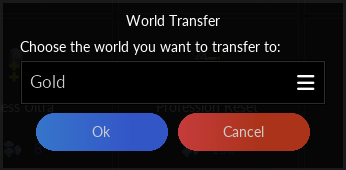
(Menu showing the available servers for transfer.)
Heads up: If you don't meet a transfer rule, you'll get a warning right in this window.
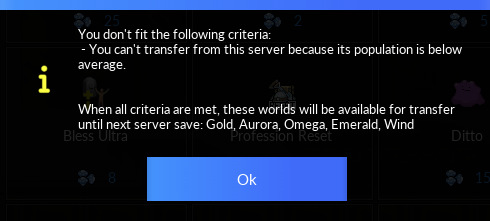
(In this example, the window indicates that a transfer is not possible due to the low population of the target server.)
Transfer Rules
Here's what you need to know to make a transfer:
- 01. You must be at the Trade Center (TC) to get started.
- 02. You'll lose access to any houses you were invited to, and you can't own any houses.
- 03. No participating in auctions.
- 04. No active offers in the market, either buying or selling.
- 05. You shouldn't be in a guild.
- 06. It's not possible to transfer T1A and T1S Pokémon, including their Mega Stones.
- 07. You can only transfer to "Very Old" worlds.
- 08. You can't transfer to an overly populated server or one that has been recently launched.
- 09. Be aware that your DZ rankings and minigame scores won't carry over.
- 10. You shouldn't be signed up for tournaments.
- 11. You can only transfer again after the next daily Server Save.
- 12. Your quest progress will stay intact.
Server Calculation
Server populations are recalculated automatically, updating the numbers and changing the list of servers you can transfer to. Servers that are more than 1.5 times above the average population norm won’t accept new players. There’s no fixed timeline for when or if a server might open up for transfers. Check the Diamond Shop for the latest info.
Important: Servers update their availability after each daily Server Save. If you plan to move servers with friends or your guild, make sure everyone coordinates their transfers to sync up.
Pokémon Blocked for Transfer
Tier 1S
| Shiny Scyther |
|---|
Tier 1A
| Shiny Alakazam | Shiny Electabuzz | Shiny Magmar | Shiny Gyarados | Shiny Snorlax | Golden Sudowoodo | Mega Scizor | Mega Absol |
|---|---|---|---|---|---|---|---|