Guild

To access the Guild menu, simply click on the Icon in the top tab of your Client:

After clicking on the Icon, the following options will appear:

In Check Guild, simply enter the name of the Guild you want to check:
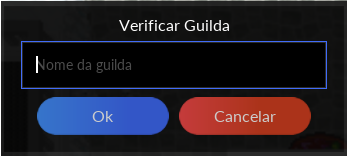
In Create Guild, you must be at least level 80 and have 2 more players to be invited. The name of your guild must contain only letters and/or spaces, no other characters are valid. Remember to read the name rules on the game's official website so that you don't risk being banned or having to end your guild.
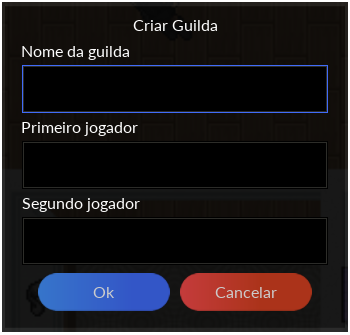
Once the Guild has been created, Players will automatically receive an invitation and must use the Join Guild option to join it. Remember to enter the name of the Guild correctly.
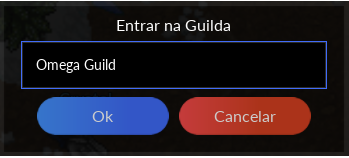
The Player can check their invitation and the name of the Guild via the Check Invitations option:
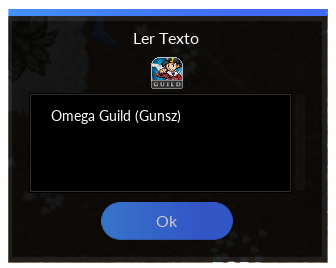
Once the Guild has been created, the player will have access to new options via the Guild icon:

Kick Player: Enter the name of the player you want to kick out.
Invite Player: Enter the name of the player you want to invite.
Cancel Invite: Enter the name of the player you want to cancel the invitation.
Show Invites: Displays the names of the invited players.
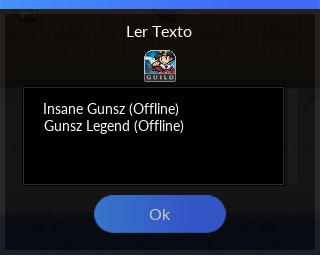
Show Members: Displays the names of the players and their ranks.
Pass Leadership: Enter the name of the player you want to take the lead.
Change Vice Options: Choose the options you want to change for the player with the Vice Rank.
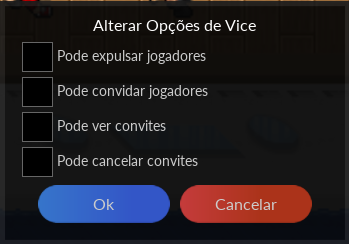
Change Player Rank: Enter the player's name and the rank you want to change.
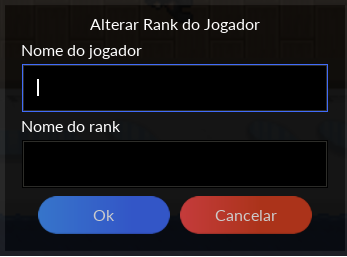
Create Rank: Enter the name of the rank you want to create.
Remove Rank: Enter the name of the rank you want to remove.
Show Ranks: Displays the name of the Ranks.
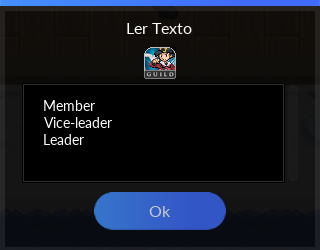
Disband Guild: By clicking on this option, the Guild will be disbanded.